In addition to email, BizConnector supports SMS (text) messaging – both outbound and inbound.
Outbound text messages, which are set up as rule actions and are sent when a rule fires, have an impact unlike emails. For example, they are more likely to be read immediately by their recipients and are useful when simple communication is required, such as confirming an appointment, and perhaps responding to a question.
Outbound and inbound text messages show up as related lists (after installation) in your Salesforce Lead and Contact pages.
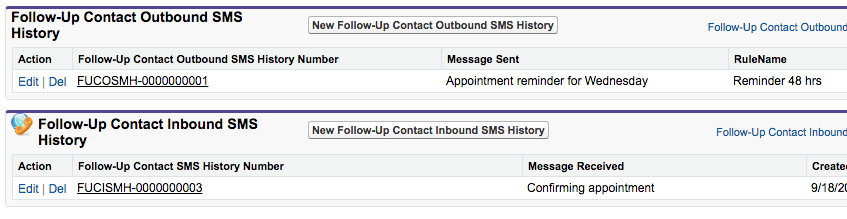
In addition to message logs, rules can be defined which can fire on receipt of an SMS message.
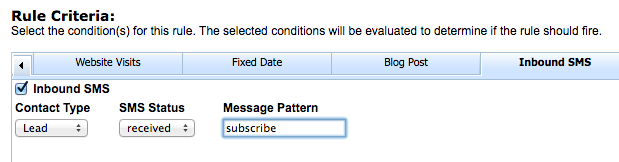
Up till recently, rules based on inbound SMS messages were restricted to text messages from people who were already saved in your Salesforce Lead or Contact database.
But now that has changed! We are pleased to announce that inbound SMS messages can result in a new Lead or Contact record being created. And that rules can be written to fire when this happens.
This new feature now enables a type of application: For example, capturing new lead subscriptions – eg. when people send a specific text or number pattern to your SMS number.
I hope this gives you some ideas for applications or workflows that you can build using BizConnector. If you have questions or would like a demo, please contact us.


